Error: Multiple Account Issue
Comments are closed.
Belonging to Google, ‘Multiple Account Issue’ hinders users from streamlining their workflow with issues ranging from loading dynamic recipient fields to opening add-on configuration. However, you can get around it using a few different methods that we’ll walk you through.
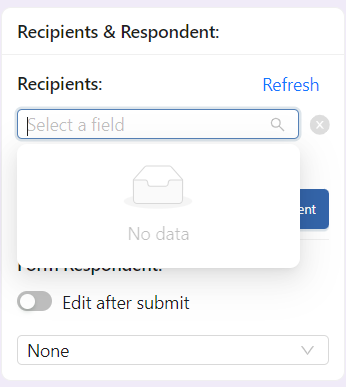
One of the quick ways to fix Google Drive’s connection error is to use your web browser’s incognito window (also called a private browsing window). This isolates your logged-in Google accounts and makes sure you’re only using the intended account for your work. However, this is a temporary solution; your Google login in the incognito window will not be remembered after you exit.
To launch an incognito window in Chrome, from the browser’s top-right corner, select the three dots.
Choose “New Incognito Window” from the drop.
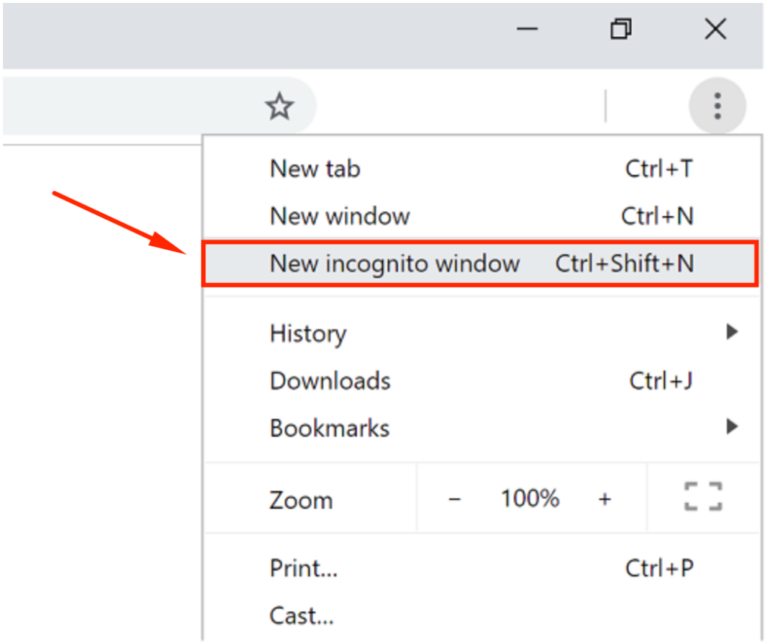
In the window that opens, access Google Drive and sign in to the account you wish to use. Your Drive refusing to connect error is now resolved.
Another way to get around the problem is by logging out of all your Google accounts in your web browser. This fixes the conflict issue, as you’ll only have one Google account active at a time while accessing Drive.
To sign out from all Google accounts in your browser, first, launch the Google Drive site in your web browser.
In Drive’s top-right corner, click your Google profile icon. From the menu that opens, select “Sign Out.”
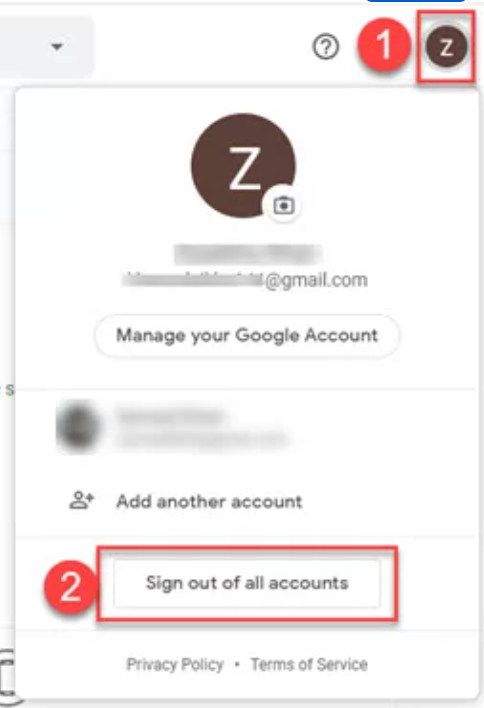
When you’re signed out, launch Google Drive and log into the account that you want to use to access your files.
If you don’t wish to log out of multiple Google accounts from your web browser, then use a different browser profile to log into and use your main Google account.
To do that in Chrome, in the browser’s top-right corner, click the profile icon. In the profile menu, choose “Add”.
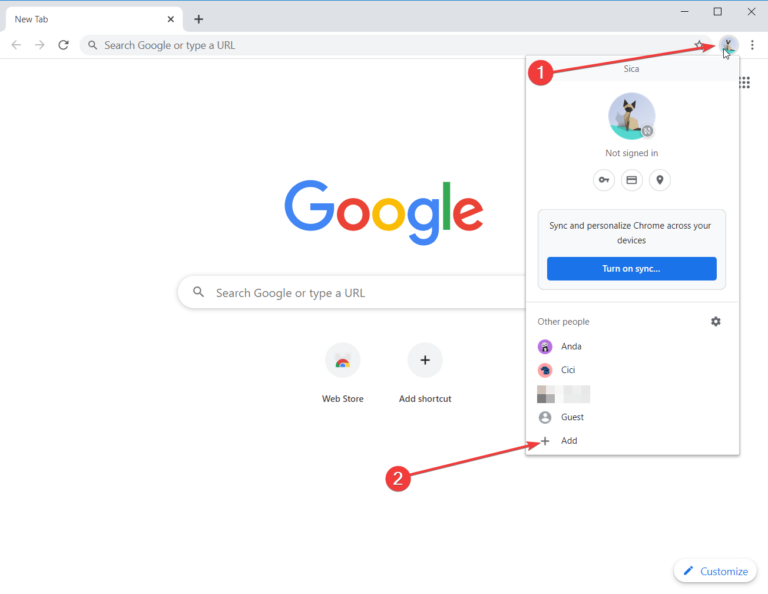
You’ll see a large window open on your screen. Here, select “Sign In.” Then log in to your main Google account.
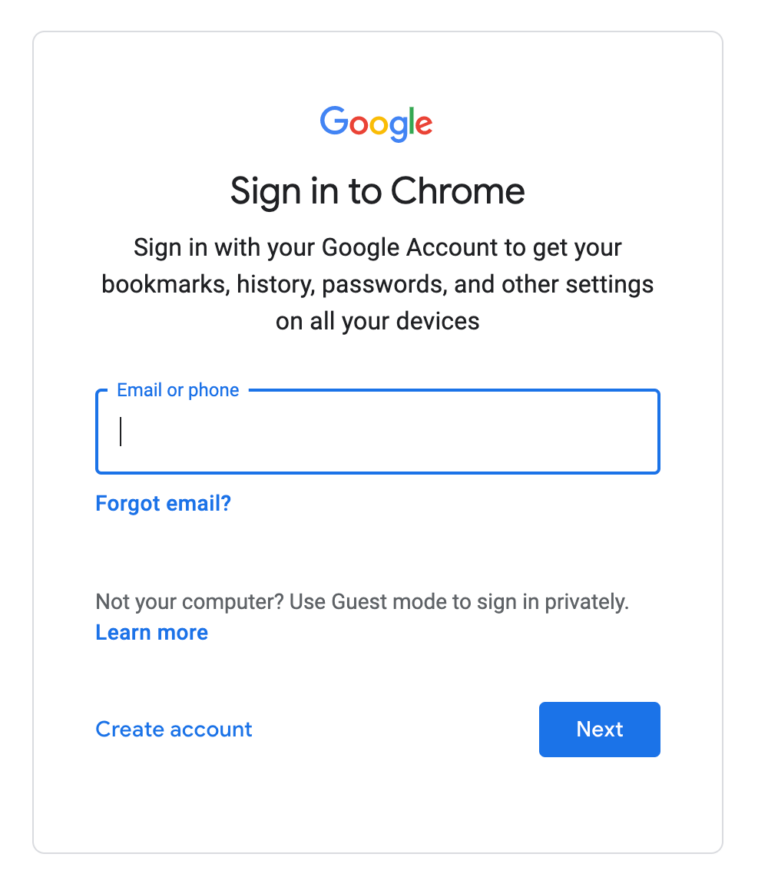
When you’re logged in, open Drive and you will have access to all your files without any issues. You’re all set!