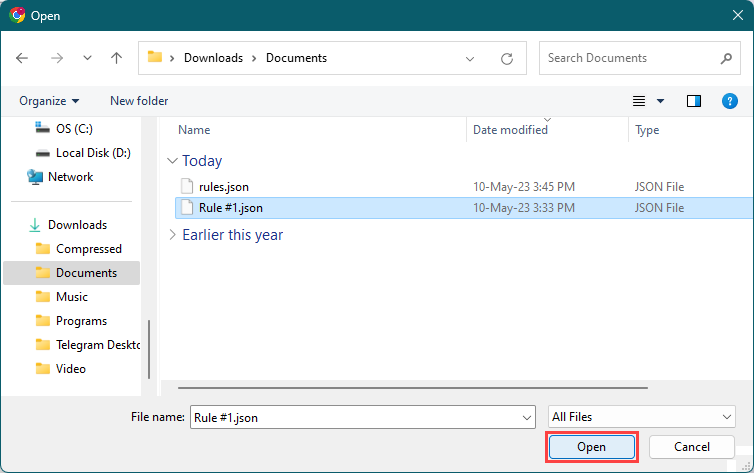Learn how to export one rule, export all rules, and import rules.
1. Export a Rule
Step 1: Click on the “Edit” button of the rule you want to export.
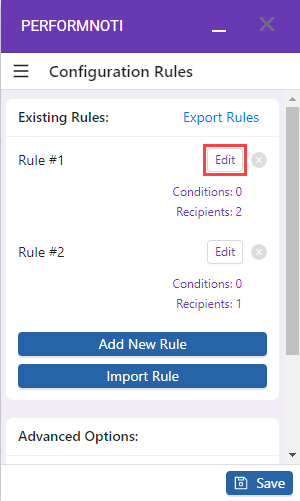
Step 2: Click on “Export Rule.”
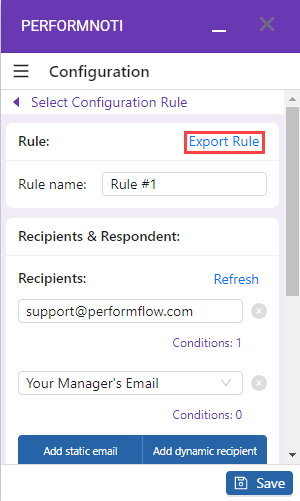
Step 3: Save the JSON file to your computer, and you’re done.
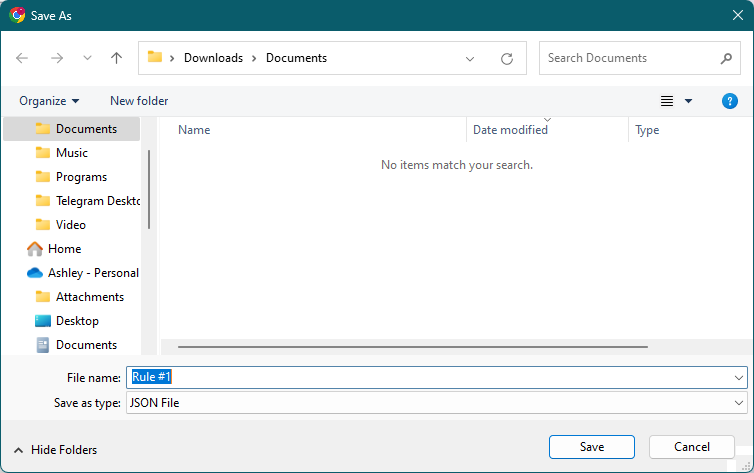
2. Export All Rules
Step 1: In the “Configuration Rules” screen, click “Export Rules” to export all the rules you have.
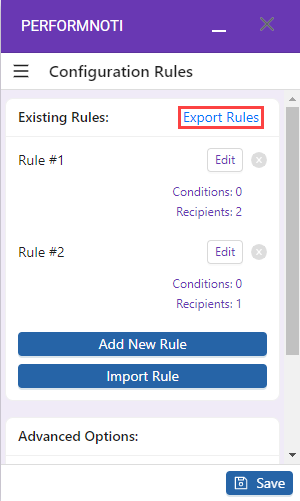
Step 2: Save the JSON file to your computer, and you’re done.
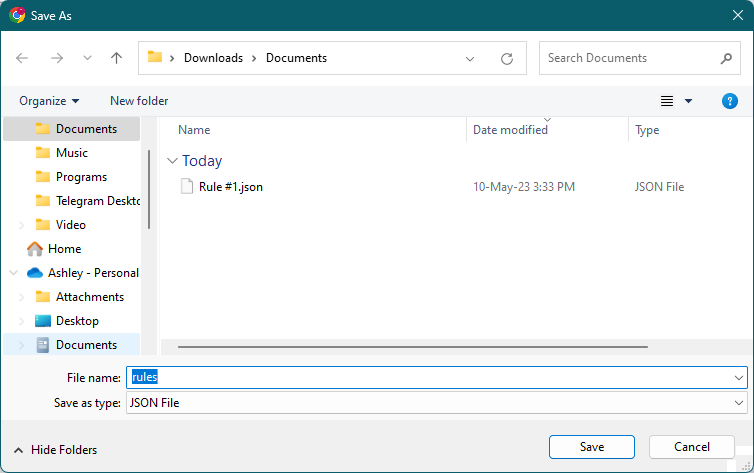
3. Import Rules
Step 1: In the “Configuration Rules” screen, click “Import Rule” to import a rule JSON file.
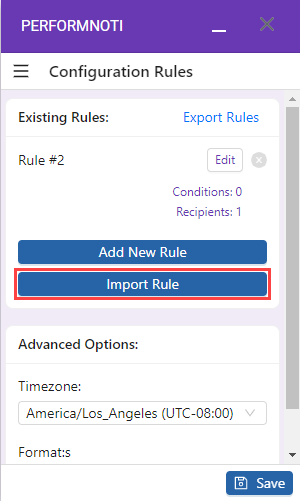
Step 2: Select a rule file, and click “Open.”