Here’s an easy-to-follow guide for Resend Email Notifications to Recipients in Manage Forms with PerformNoti Addons – Email Notifications for Google Forms:
Step 1: Log in to your PerformNoti account.
Go to the PerformNoti website. Log in to your account using your registered email and password.
Step 2: Navigate to the Dashboard
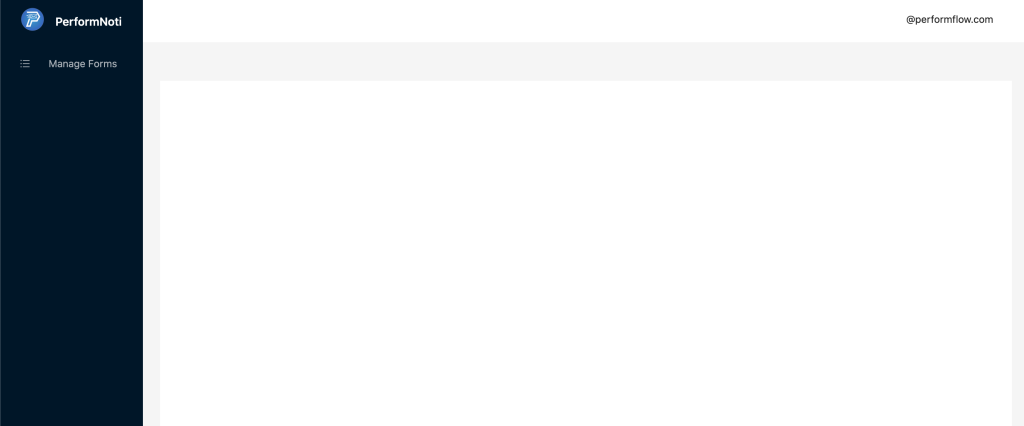
After logging in, you will be redirected to the Dashboard. The Dashboard provides an overview of your forms and email notifications.You will will see a list of all email notifications that have been sent for the form
Step 3: Access Manage Forms
Click on the “Manage Forms” option located in the left-hand menu. This will take you to the page that includes all the Google Forms you have created, then select the form that you want to resend email notifications for. You can easily find your form by scrolling through the list.
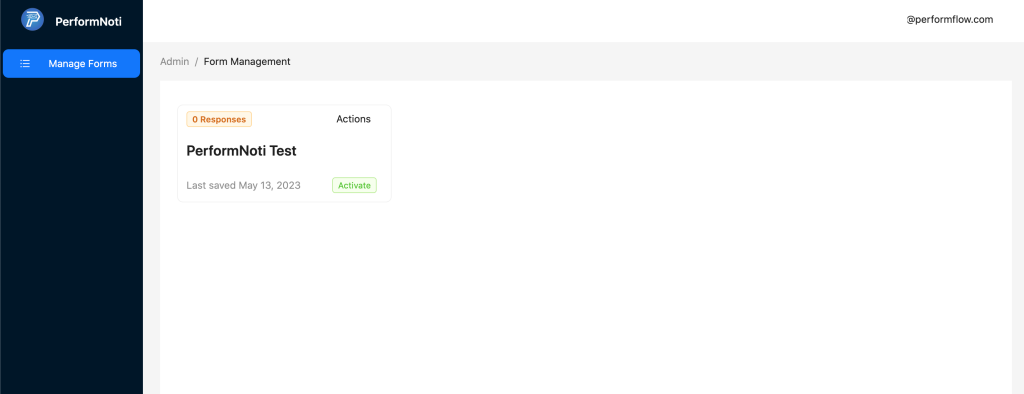
Step 4: Resend Email Notifications
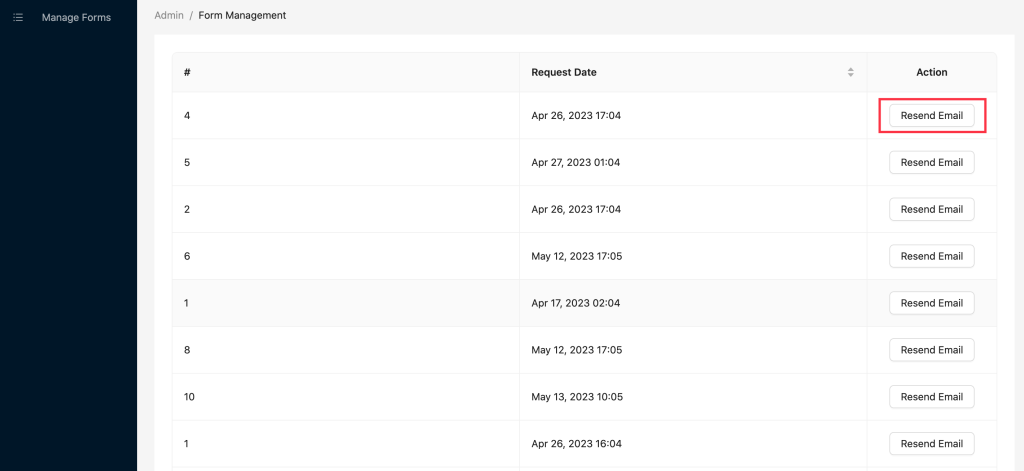
After selecting the form, click the “Resend” button next to the email notification you want to resend.
That’s it! By following these simple steps, you can easily resend email notifications to recipients who may have missed them. With PerformNoti Addons – Email Notifications for Google Forms, you no longer have to worry about missing important email notifications.
How to fix the blank login page?
If you see a blank page when logging in, check if your internet browser blocks pop-ups and redirects from our domain. Then, allow the pop-ups and redirects and refresh the page so you can log in.